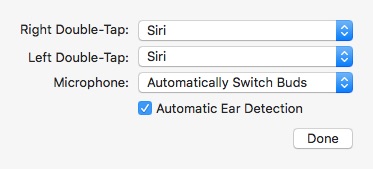You can access the settings for your AirPods on your iPhone or Mac. Unfortunately, if you do not have access to an iOS or macOS device, you will not be able to change the settings.
Open AirPods Settings
1. Connect your AirPods and go to Settings > Bluetooth and hit the info icon next to your AirPods.
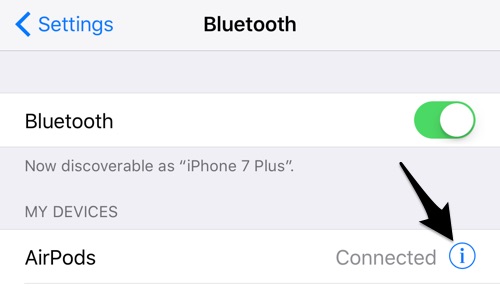
Here are the AirPod settings:
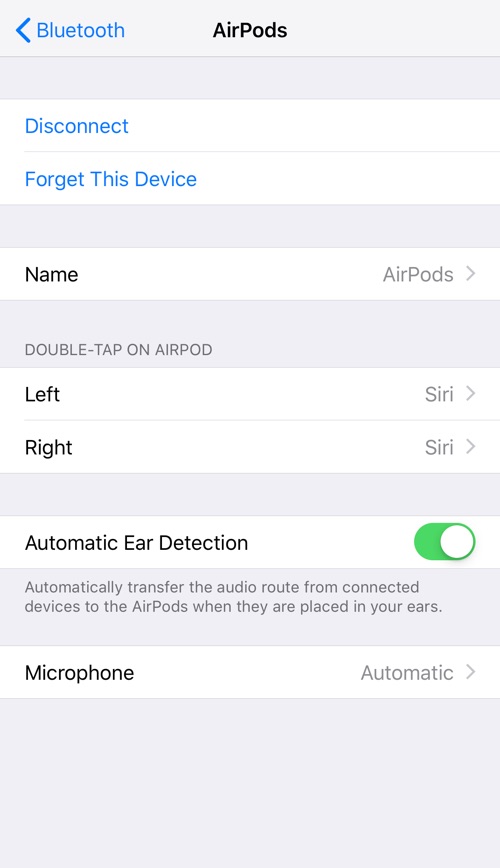
Name
Change the name of your AirPods.
Double-Tap on AirPod
Change what happens when you double-tap your left or right AirPods.
Automatic Ear Detection
Audio will automatically pause when you remove one or both AirPods from your ear. It will resume when you put them back on. Turn off this function if you want audio to keep playing whether you are wearing them or not.
Microphone
Both the left and right AirPods have a microphone in them. By default, it is set to Automatic. However, you can set the microphone to Always Left or Always Right.
Open AirPods Settings on Mac
Make sure your AirPods are connected.
1. Open Launchpad > System Preferences.
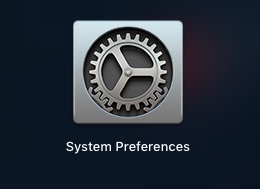
2. Go to Bluetooth.
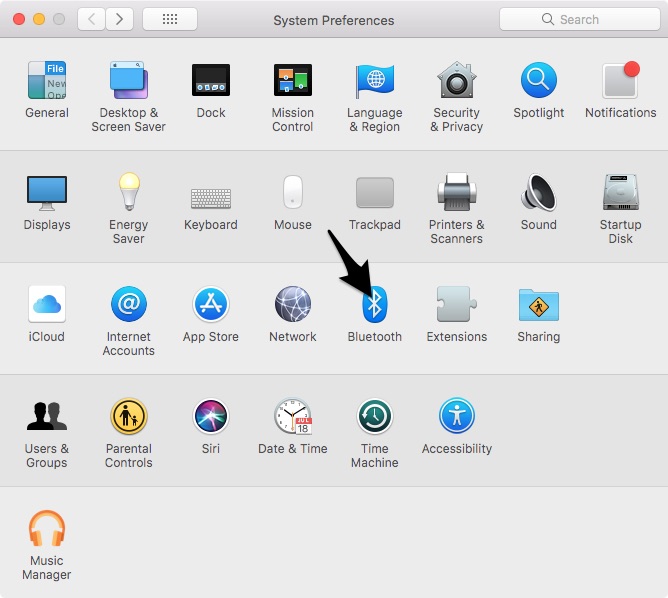
3. Click on Options next to your AirPods.
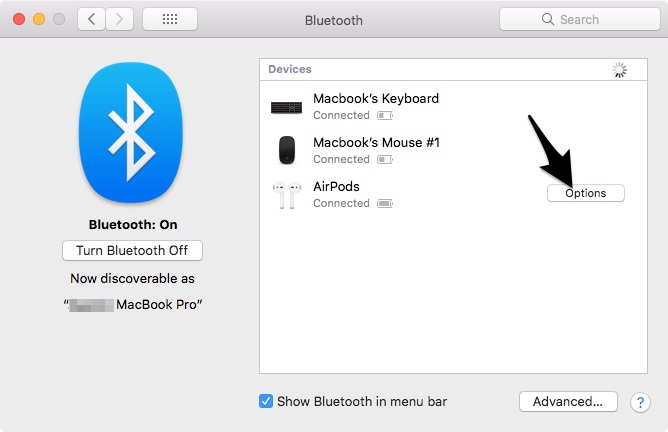
You will now see the settings for your AirPods.